In this tutorial we will try to create a Vista style Icon with CorelDraw X4 so.. lets start.
STEP -1 Open a new Documents. Draw a square with 20 in angles in the keyboard click + to make a copy Hold the shift key and reduice the size of the new squarewith mouse.
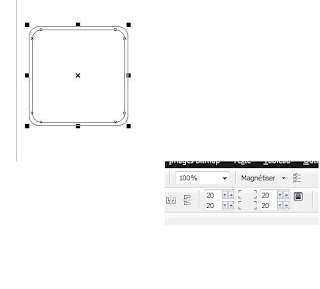 STEP-2 now we are going to change the color for exemple choose dark orange for the firts square and normal orange for the second .
STEP-2 now we are going to change the color for exemple choose dark orange for the firts square and normal orange for the second .
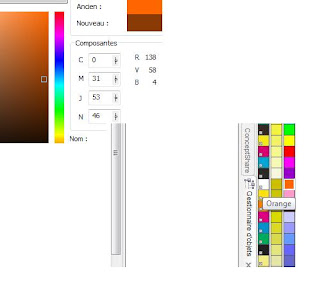
STEP-3 now we're going to use GRADIENT TOOL
 Drag in the midle until the first square like this
Drag in the midle until the first square like this
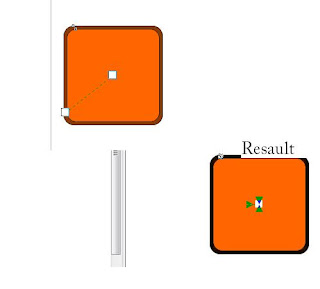 Now remove the border you'll see some thing like this
Now remove the border you'll see some thing like this
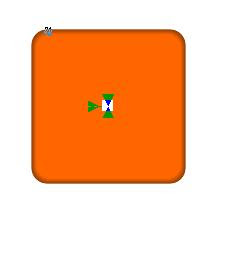
STEP-4 Now creat an other square with white color with 20 in angles , creat a circle and select the 2 object.. apply the cut tool like this
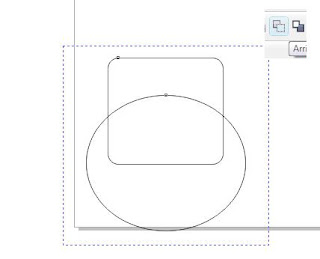
Now apply the the TRANSPARENCY TOOL on the new object. don't forget the make it white I mean the objct. and remove the border
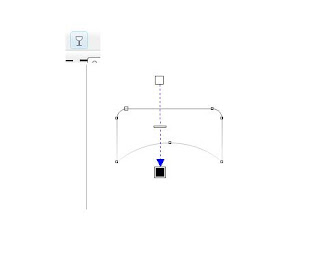
now move it on the orange square and we will need to rezise it a litle bit.....
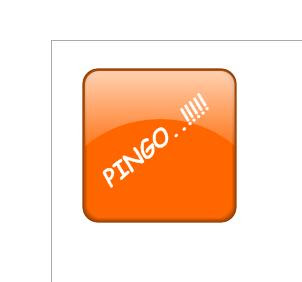
STEP-5 to make a real reflection group all the objects and click + , apply theVERCTICAL MIRROR TOOL move it to the bottom of the original copy and apply the TRANSPARENCY tool........
STEP -1 Open a new Documents. Draw a square with 20 in angles in the keyboard click + to make a copy Hold the shift key and reduice the size of the new squarewith mouse.
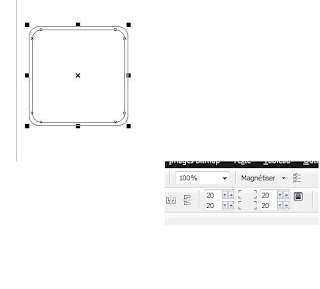 STEP-2 now we are going to change the color for exemple choose dark orange for the firts square and normal orange for the second .
STEP-2 now we are going to change the color for exemple choose dark orange for the firts square and normal orange for the second .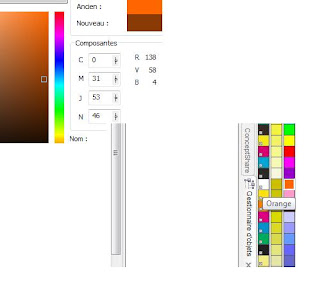
STEP-3 now we're going to use GRADIENT TOOL
 Drag in the midle until the first square like this
Drag in the midle until the first square like this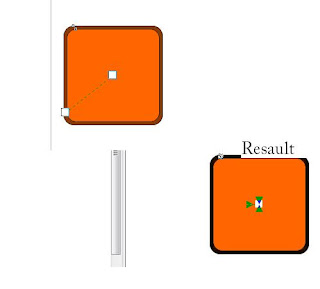 Now remove the border you'll see some thing like this
Now remove the border you'll see some thing like this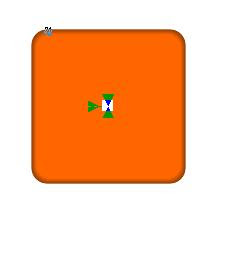
STEP-4 Now creat an other square with white color with 20 in angles , creat a circle and select the 2 object.. apply the cut tool like this
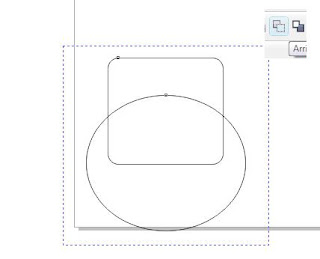
Now apply the the TRANSPARENCY TOOL on the new object. don't forget the make it white I mean the objct. and remove the border
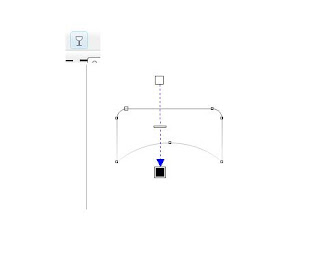
now move it on the orange square and we will need to rezise it a litle bit.....
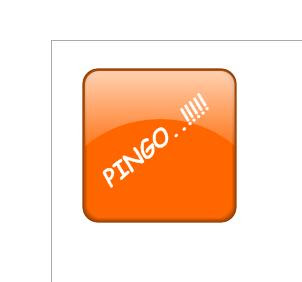
STEP-5 to make a real reflection group all the objects and click + , apply theVERCTICAL MIRROR TOOL move it to the bottom of the original copy and apply the TRANSPARENCY tool........

