
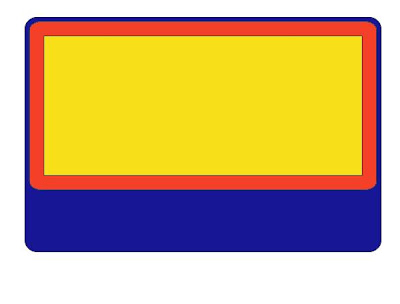 Now chose the color like this
Now chose the color like this 1- choose black 20% and black 10% and with and use square gradient
 2- chose black
2- chose black
3- chose with -blue radial

Now draw a circirl and select the black rectangle and the circle now apply the intersection tool
Ctrl+X and Ctrl+V to bring it to the top . applly the transparency tool
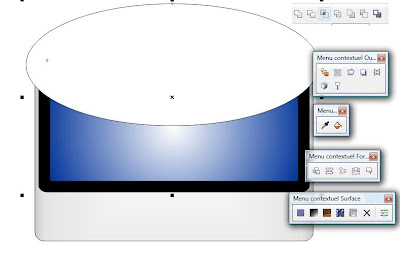

Now draw a circle + in the keyboard and reduice use the cut tool now draw an oth circle in the midles use black color and weld all all the circles
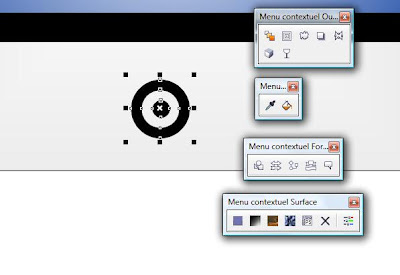 Draw an other big circle and apply the intersection tool to make light reflection and use the transparency tool
Draw an other big circle and apply the intersection tool to make light reflection and use the transparency tool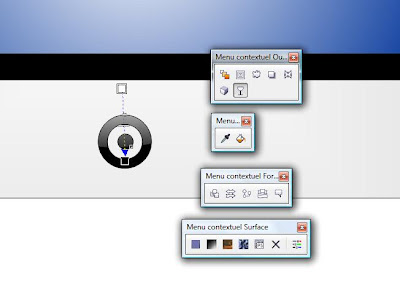
STEP-2
draw a perfect shape
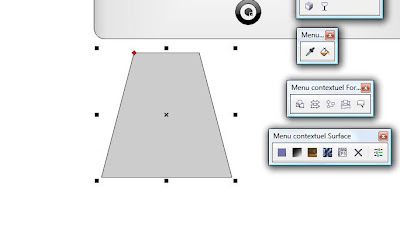 Now convert it to a curve and using the form tool try to make some thing like this
Now convert it to a curve and using the form tool try to make some thing like this now use gradient color like this
now use gradient color like this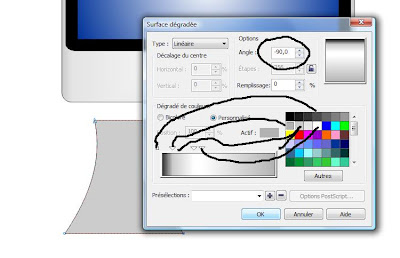 Now + in keyboard and reduice choose the black 20% for the big shape
Now + in keyboard and reduice choose the black 20% for the big shape
Now draw a rectangle + in the key board and reduice chose the grey and the black like this
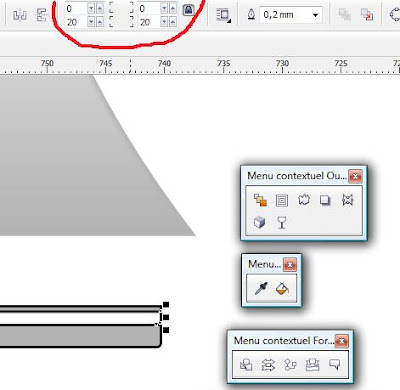 now apply the gradient tool
now apply the gradient tool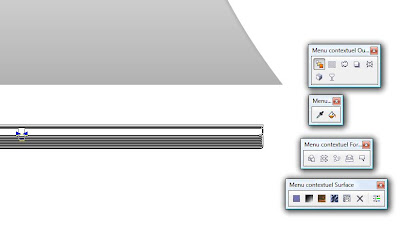
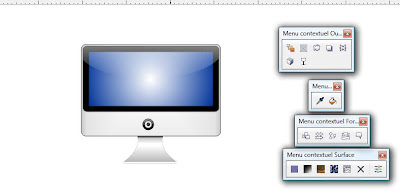
STEP-3
Now draw a circle in the middle of the blue screen and select the blue screen and the circle
apply the intersection tool
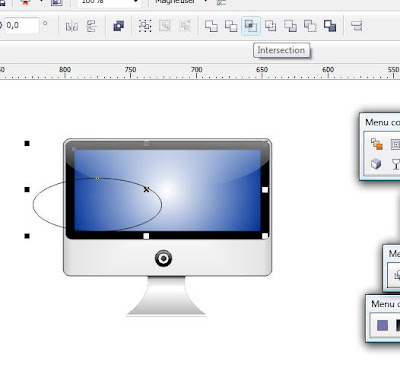
delet the first circle chose the same color of the screen for the intersection and applly the uniform transparency tool
repeat the opiration 3 or 4 time untill you got something like this
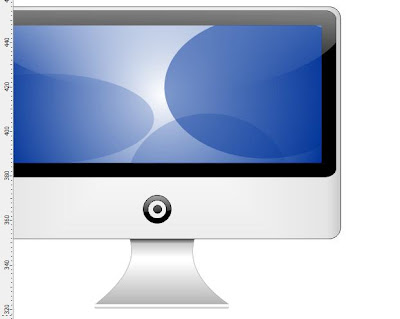
Now select the first intertsection Ctrl+X and Ctrl+V
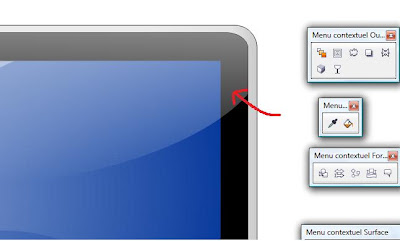
Now lets move to the shadow draw an oval grey circle and convert it to a bitmap and apply the flu gaussien tool

now put it in the right place and now you got your vector iMAC
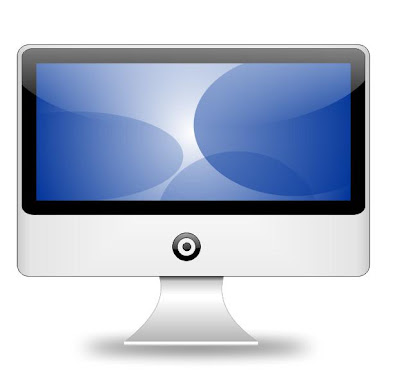
I hope you will like it..............

Aucun commentaire:
Enregistrer un commentaire