STEP-2 draw a triangle and convert it to a curve
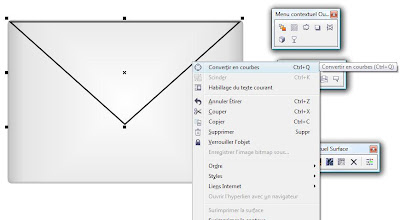
Now with form tool chose in cuvre

select the botton area of triagle with form tool and delet it
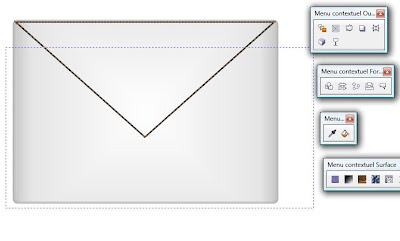
now right click and choose smooth
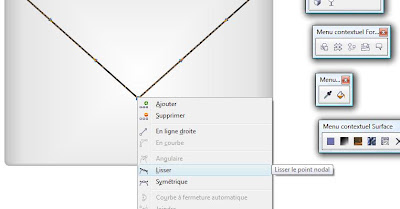
delete the bottom point . Now + in the keyboard and reduice the new rectangle from the bottom and + again on the new rectangle and reduice
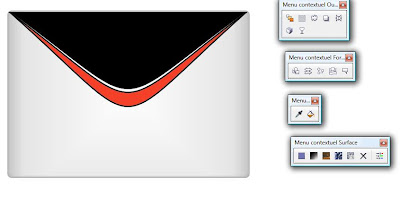
Now chose the black 30% for the first abd black 20% for the second and Black 20% white gradient for the last

 STEP-3 Draw rectangle and duplicate reduice the new
STEP-3 Draw rectangle and duplicate reduice the new
chose the black 20% for the first and with for the second
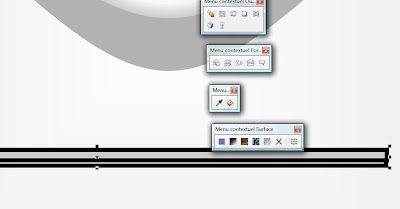
now move and rotate like this
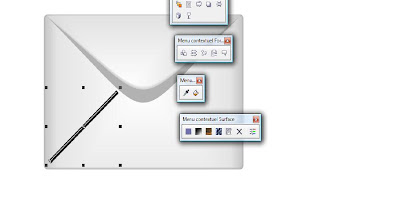 make a copy of the triangles and apply the miror and move it to the other side
make a copy of the triangles and apply the miror and move it to the other side 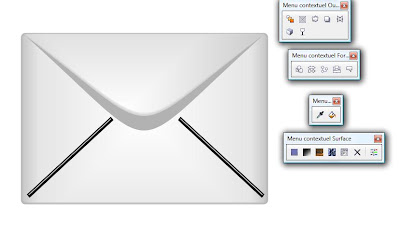
Now delete the border .
STEP-3 Creat a raw + in the keyboard now draw a circle

now cut the small raw with circle
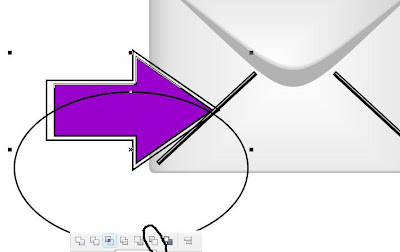
now let's color for the half raw chose white and apply transparancy and for the full raw choose gradien green

now delet the borders an you should have something like this
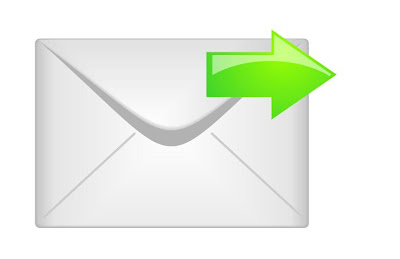
STEP-4 the shadow
draw an ovel grey circle convert it to a bitmap and apply the gaussien blur effect

And this is the result
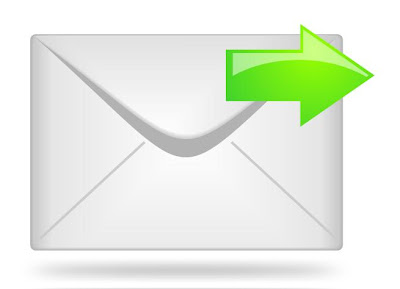
hope you will like it ......






Aucun commentaire:
Enregistrer un commentaire