Now use the transparency tool
- select the black rectang and + twice move the second copy and resize it litle . select the new copys and cut
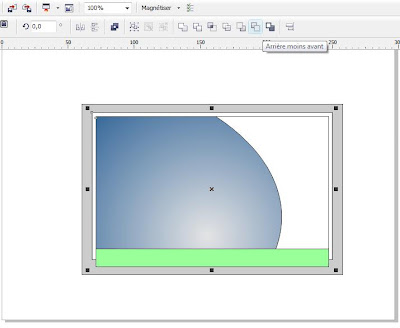
Now draw a circle and select the above shape and cut
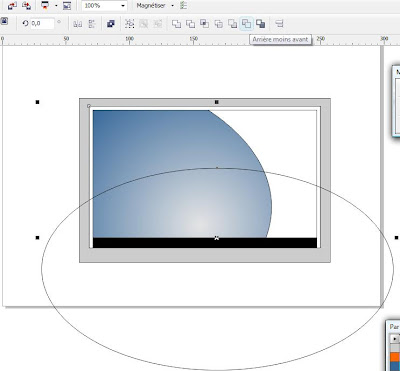
Now repeat the same opiration with the blue rectangle and apply the trasparency tool you should have something like this

Now you can add th bottons.
Step-2 group all objects and add a perspective effect > add perspective

now draw a rectangle and convert it to a curve


now select the big rectangle + twice and cut
 now chose white color
now chose white color

Step-3
draw an oval cirle + in the keyboard and resize now apply the gradient too
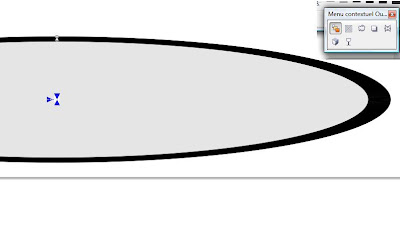 Now use the bezier tool and draw a shape like this
Now use the bezier tool and draw a shape like this 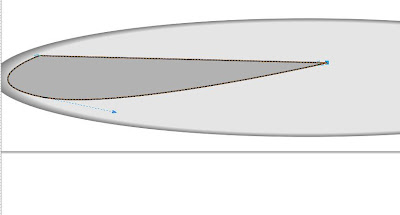 now arrange all objects
now arrange all objects
Your LCD is done......!!



 now lets color
now lets color

Simple and very beautiful ........
RépondreSupprimerRegards,
click ebest
I like the helpful info you provide in your articles. I’ll bookmark your blog and check again here regularly. I'm quite certain I’ll learn plenty of new stuff right here! Good luck for the next!
RépondreSupprimerNarita Trading 002RD Shopping Cart Super - Red
I like your style of writing. You break it down nicely. Very informative post. Keep up the good work.
RépondreSupprimerSony - VAIO S Series 15.5" Laptop - 6GB Memory - 500GB Hard Drive - Black
Sony - VAIO T Series Ultrabook 14" Laptop - 4GB Memory - 500GB Hard Drive - Silver Mist