 Hi in this tutorial we're going to make a vectot Film Slate using Coreldraw X4 you can download the CDR file here
Hi in this tutorial we're going to make a vectot Film Slate using Coreldraw X4 you can download the CDR file here
Now again select the small squar and + and resize for the color choose black 80% and black 30%like this

now again select the new squar and + and resize chose blue for it

Draw an oval circle and select it with the blue squar and apply intersection tool

chose white and aplly trasparency

Step-2
Draw a rectangle and choose the colors like this
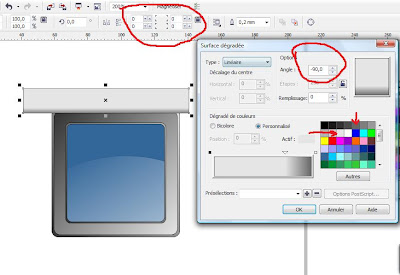
Now Dulicate the rectangle and retate 30° now duplicate it 4 or 5 time and weld

Now select the copies with the original rectangle and apply intersection after delete the copies
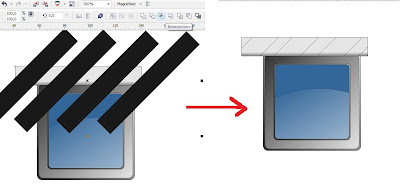
Chose black and group the intersection with rectangle + and rotate

Step-3
Draw a squar with 20 in angles rotate it 40° and draw a rectangle and cut like this
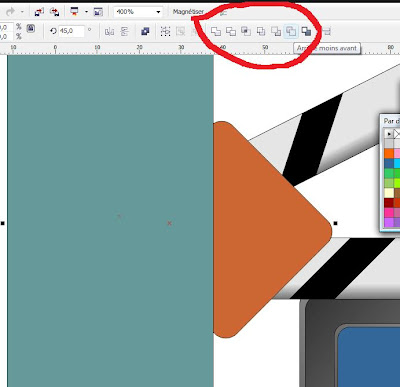
Now chose grey draw a circle and apply intersection

Now chose withe and apply transparency
Step-3
Draw a cirl and chose Black and white linear -90° + in the keyboard , resize and inverse the corlors now group the circles and duplicate

Here we are ... arrange all the objects and remove the outlines and you should have something like this.....



Aucun commentaire:
Enregistrer un commentaire